How to Build a WordPress Website from Scratch in 2025: A Step-by-Step Guide
Sophia Collins
Subscribe to our newsletter
Get the latest updates, insights, and growth tactics from AddGuestPost in your inbox.
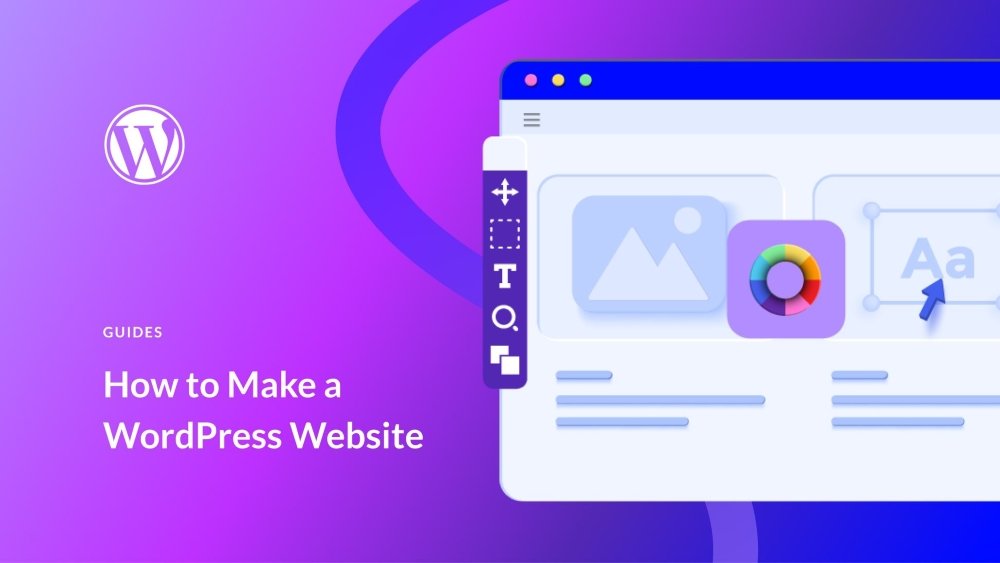
Building your own website can be a rewarding experience, whether you’re a blogger, a business owner, or someone looking to share their passion online. WordPress is one of the most popular platforms for building websites due to its flexibility, ease of use, and vast customization options. Whether you’re building a personal blog, a portfolio, or an online store, WordPress provides all the tools you’ll need.
In this step-by-step guide, we’ll walk you through the process of creating a WordPress website from scratch, including selecting a domain, installing WordPress, and designing your site. By the end of this blog, you’ll have a fully functional WordPress website ready to go live.
Step 1: Choose a Domain Name
The first step in building your website is selecting a domain name. Your domain name is the web address people will use to access your site, such as yourwebsite.com. It’s important to choose a domain name that is:
- Memorable: Make sure it’s easy to remember and type.
- Short and Simple: Avoid long or complex names that are hard to recall.
- Relevant: Your domain name should reflect your brand or niche.
- Unique: Make sure your domain name isn’t already taken.
Once you’ve chosen a domain name, you can register it through a domain registrar like GoDaddy, Bluehost, or Namecheap.
Step 2: Choose a Web Hosting Provider
Next, you need a web hosting service to store your website files and make your site accessible on the internet. There are many hosting providers that offer WordPress-specific hosting. Some popular ones include
- Bluehost: A recommended provider by WordPress with easy one-click installation.
- SiteGround: Known for its excellent customer support and fast loading speeds.
- HostGator: Offers affordable plans with excellent uptime.
Once you’ve selected a hosting provider, sign up for a hosting plan and connect it to your domain name. Many hosting providers offer easy integration with WordPress, and they’ll help you get your site set up quickly.
Step 3: Install WordPress
Most hosting providers offer one-click WordPress installation, which means you don’t need any technical knowledge to install the platform. Here’s how to do it:
- Log into your hosting account: Go to your hosting dashboard and look for the option to install WordPress. It’s usually located in the cPanel or your hosting account’s control panel.
- Choose a domain: Select the domain where you want to install WordPress (this would be the domain you registered earlier).
- Install WordPress: Click the install button, and WordPress will be installed on your domain. You’ll receive a confirmation message once the installation is complete.
Once WordPress is installed, you can access the admin dashboard by going to yourdomain.com/wp-admin.
Step 4: Choose a WordPress Theme
A theme controls the overall look and layout of your website. WordPress offers thousands of free and premium themes that you can choose from. To install a theme:
- Log into your WordPress dashboard: Go to your domain’s wp-admin page to access the dashboard.
- Navigate to Appearance > Themes: Here, you can browse free themes provided by WordPress or upload a custom theme if you have one.
- Install and activate the theme: Once you’ve found the theme you want, click “Install” and then “Activate” to apply it to your site.
You can choose a theme based on your niche. For example, if you’re running a blog, you may want a clean, content-focused theme. If you’re building an online store, you might choose a theme designed specifically for eCommerce.
Step 5: Customize Your Website
Now that you have a theme, it’s time to customize your website to make it unique. Here’s how:
- Go to the Customizer: In the WordPress dashboard, go to Appearance > Customize. Here, you can adjust your site’s colors, fonts, layout, and more.
- Set Your Site Title and Tagline: Go to Settings > General and set your website title and tagline. This helps search engines understand what your site is about.
- Create Your Homepage: You can create a static homepage or have your latest blog posts displayed on the front page. To change the homepage settings, go to Settings > Reading.
- Add Widgets: WordPress allows you to add widgets to areas like the sidebar, footer, and header. Widgets can include things like recent posts, categories, social media links, or search bars. To manage widgets, go to Appearance > Widgets.
Step 6: Install Essential Plugins
Plugins are tools that extend the functionality of your WordPress site. Here are a few essential plugins to get started:
- Yoast SEO: Helps optimize your site for search engines and improve your SEO rankings.
- WPForms: A simple drag-and-drop plugin to create contact forms for your website.
- Jetpack: Provides various features like security, performance, and backups.
- WooCommerce: If you’re planning to run an online store, WooCommerce is the best plugin to add eCommerce functionality.
- Akismet Anti-Spam: Protects your site from spam comments.
To install a plugin, go to Plugins > Add New, search for the plugin you want, click “Install Now,” and then “Activate.”
Step 7: Create Essential Pages
Next, create the necessary pages for your website. These pages will provide important information to your visitors:
- Home Page: The main page of your site.
- About Page: A page that introduces you or your business.
- Contact Page: A page with a contact form or information on how to reach you.
- Privacy Policy Page: A legally required page outlining how you collect and use user data.
To create a new page, go to Pages > Add New, and then start building your page using the WordPress editor.
Step 8: Publish and Promote Your Site
Once you’ve set up your website, it’s time to publish it. Before doing so, make sure you:
- Test your website on different devices to ensure it’s mobile-friendly.
- Ensure all links are working and the site loads properly.
- Optimize your content for SEO.
Once everything looks good, click “Publish” to make your website live! Afterward, you can promote your site through social media, email newsletters, and other marketing strategies.
Conclusion
Building a WordPress website from scratch might sound like a daunting task, but with the right tools and guidance, it’s easier than you think. By following this step-by-step guide, you’ll have a fully functional and professional-looking website that you can manage and grow on your own. Whether it’s for blogging, showcasing your portfolio, or starting an online business, WordPress provides all the tools you need to succeed in the digital world.
Publish Your Blog on This Space
AddGuestPost.com welcomes guest bloggers to contribute content across a variety of categories. If you believe your content can bring value to our community, we’d love to have you on board!
Related Posts
Top Divi Plugins to Supercharge Your Website in 2025
The Best Elementor Addons to Supercharge Your Website in 2025
The Complete Elementor Guide for 2025: Design Like a Pro
Categories
Categories
Advertise
here
Publish Your Blog on This Space
AddGuestPost.com welcomes guest bloggers to contribute content across a variety of categories. If you believe your content can bring value to our community, we’d love to have you on board!
